

There are several 'software tools' that we'll need this semester to create our web pages/sites
None of them are particularly special, but all are needed
Later in this lecture, we'll show you a website that will let you pick the applications you want (all we need, except one) and download/install them all at once
...which is nice
So what do you need to make a web page?
A text editor
That's it
For a couple of years, I used Notepad for making web pages, before I discoverd Microsoft FrontPage - but that's another story
After all, as we'll soon see, an HTML page is just a text file
A text editor:







This semester we'll be using the Brackets editor for our coding
Developed and maintained by Adobe (but free, believe it or not)
Lots of nice features
I think of it as a 'lightweight IDE' (Integrated Development Environment)
Available from brackets.io

Well, yeah
But to make a simple page, we just need an editor
What if we want to view the page?
What if we want to add pictures?
What if we want other people to see our page?
What if we want to share our source code with others?

We'll need a browser
As you know, a web browser is an application used to, well, browse the web
There are many flavors
You're likely most familiar with Internet Explorer - Ewwwwww!
All of the development for this site was done using Google Chrome
Much of it was tested with Firefox as well
Collectively, we do not like IE

Though Photoshop is probably the best photo editor, we'll be using GIMP
Gnu Image Manipulation Program
Open source photo editor
Almost as good as PS (some argue better)
Plenty good enough for our needs, as we'll see
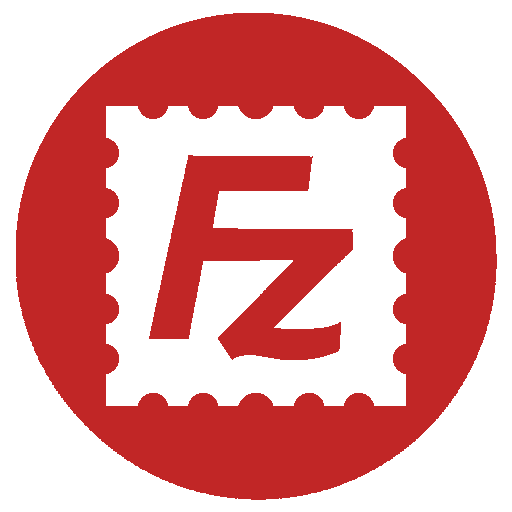
This is where it sometimes gets a little confusing for students
To 'publish' our finished pages, we have to upload them to a server account
You all (I hope!) already have accounts on the class web server
We will be using an application called FileZilla to transfer/upload our work to the server
FileZilla uses an Internet technology called the File Transfer Protocol to move files from one computer to another (more on that later)

A lot of times, we want to be able to conveniently share and distrubute projects
To do so, we typically create a compressed archive of the files, called a .zip file
A lot of your lab activities are going to start with one or several files that are partially completed
You'll download the archive to your working directory and extract (or 'unzip') the files from the archive
Probably the most popular application for this is called 7-Zip

Now, you could go to the websites for all of these applications,
download their respective install files, and run each
That would work. But there's an easier way
There's a site named ninite.com. On ninite.com, you can select any number of open-source applications, download them as an executable bundle, and install them all with one double-click
On ninite.com, find and select Chrome (if you don't already have it), FileZilla, GIMP, 7-Zip, and any other application you think you might find useful. Click 'Get Your Ninite' to download the bundle
Except Brackets. You still have to download the install file from brackets.io
So that's it for the software applications we will need this semester
You may have found some others that you'll find useful in the future
If, at the end of the semester, you decide you won't be using them anymore (I doubt it!), you can always uninstall them
There're a bunch that I use all the time
Hypertext Markup Language
"Language of the Web"
Set of 'tags' or 'elements' designed to create the structure of a web page
"plain text" documents with the elements embedded for formatting
Basic HTML pages require no compiling
Compiling? What the heck is 'compiling?'
Basic HTML documents' file extension is typically either .htm or .html
So what's the difference?
Basically, just the letter 'l'
The reason for the .htm extension dates back to when certain (*cough, cough…MS-DOS*) Operating Systems only allowed for 3 character extensions
In modern times, both .htm and .html behave, display, and act the exact same way
It is best practice to choose one or the other and stick with it
For this class – we will use .html
Originally, HTML was based on a language called Standard Generalized Mark-up Language (SGML). SGML is a standard that is defined for a markup language for documents
SGML helps to define elements that indicate which portion of the document is a paragraph, sentence, bolded, etc
It is also hideously complicated
HTML 1 was first released in 1991
Current accepted standard of HTML is HTML 5
The final revision and adoption of the standard was in October of 2014
The World Wide Web Consortium (W3C) is the governing body that determines standards for Web technologies
All current browsers (latest versions of Internet Explorer, Chrome, Opera, Firefox, Safari, etc) support HTML5

Example: Take the text, “Welcome to Class”
If, in the source document, we wrap that with the bold (<strong></strong>) tags, thus: <strong>Welcome to Class</strong>
<body>
Welcome to Class
</body>
this is what the browser displays:
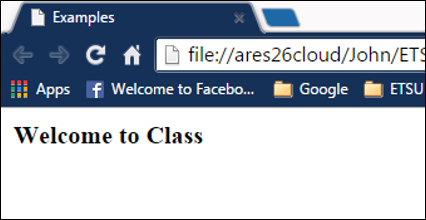
Some tags exist in pairs and are called container or normal tags
<body>
I read To Kill a Mockingbird
</body>
the browser displays:
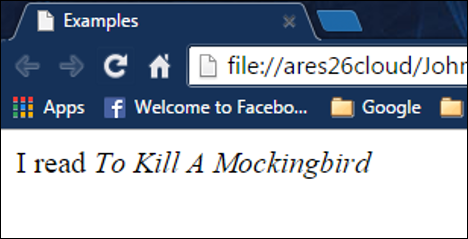
Some tags aren't paired. They're called standalone or void tags
Example: Hi <br> there (notice no ending tag)
<body>
Hi
there
</body>
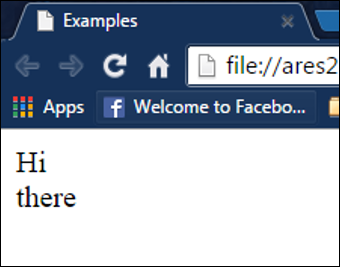
<strong> vs. <b>; <em> vs. <i>
Appearance-wise, <strong> and <b> make text bold; <em> and <i> italicize text
The difference lies in adaptive technology
<strong> and <em> modify the playback voices for screen readers
Sometimes, you may just want to modify text’s appearance without the emphasis on the reader’s ‘voice’
When we talk about CSS, we’ll learn that we can (should) use CSS when all we want to do is modify the appearance of text content
<body>
I'm running out of example text.
</body>
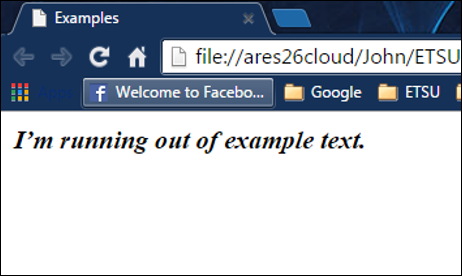
last on, first off: The last tag open should be the first tag closed
Incorrect:
<body>
<strong>this is bold<em> this is bold italic</strong></em>
</body>
Correct:
<body>
this is bold this is bold italic
</body>
While HTML5 tags are not case sensitive (i.e. <HTML> is the same as <html> and <hTmL>), conventional and best practice states that HTML tags and attributes should be in lowercase
This is a surprisingly big issue in this class - you have to unlearn some old typing habits
Using all-lowercase is one of them
Many HTML tags include attributes
Attributes provide additional information about the tag to the browser
Attributes are included inside of the opening tag
With each attribute, you can assign a value with the equals sign followed by the value in quotation marks
Some attributes are required for the element to work; some are optional
<body>
...
Optional:
...
...
Required:
CSCI 1210
<img src='myImage.jpg' alt='My Image'>
</body>
Note: 'href' means 'hypertext reference,' a fancy way of saying 'address.'
'src' means 'source'
Sometimes people will use the terms “tag” and “element” interchangeably
More correct: an element consists of both tags and the content between them
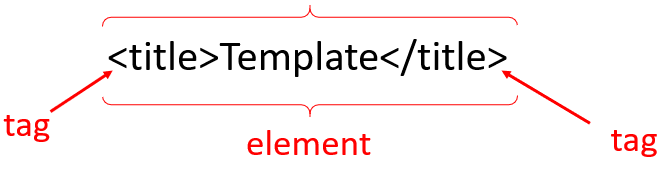
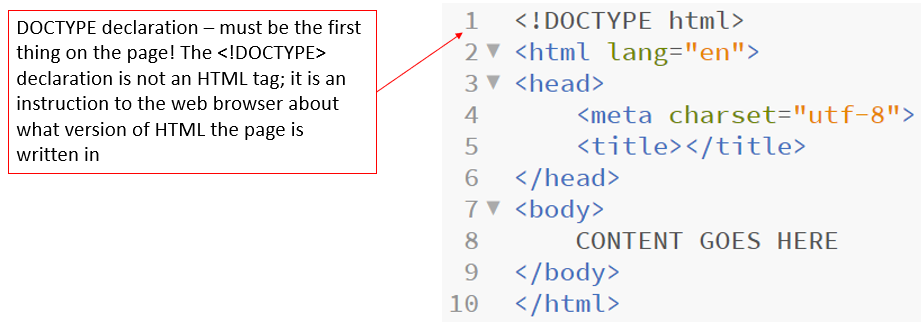
To begin an HTML document we start with the <!DOCTYPE html> declaration
This declaration is not a tag. Rather it is an indication to the browser that this document is a specific version of HTML
In this case <!DOCTYPE html> signifies that this is an HTML5 document
HTML 5: <!DOCTYPE html>
XHTML (the old standard):
<!DOCTYPE html PUBLIC "-//W3C//DTD XHTML 1.0 Transitional//EN" "http://www.w3.org/TR/xhtml1/DTD/xhtml1-transitional.dtd">
<html xmlns="http://www.w3.org/1999/xhtml">
As you can see, HTML 5 (in many ways) was a huge leap forward in developer-friendliness
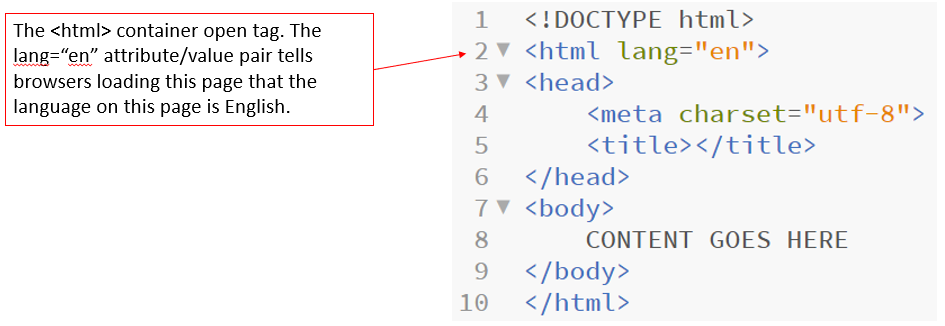
After the Document Type Declaration, we enter in our first element – the <html>…</html> element
This element is used to signify to the browser that everything between the opening and closing tags is contained within the HTML element
I think of it as the “html container”
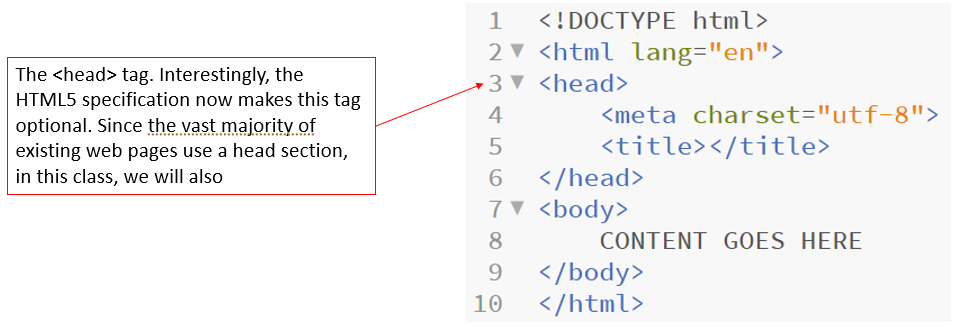
Inside of the <html>...</html> element there are two sections
The first section is <head>...</head>
Identifies descriptors for the document
This can include scripts, stylesheets, meta information, and the title of the document
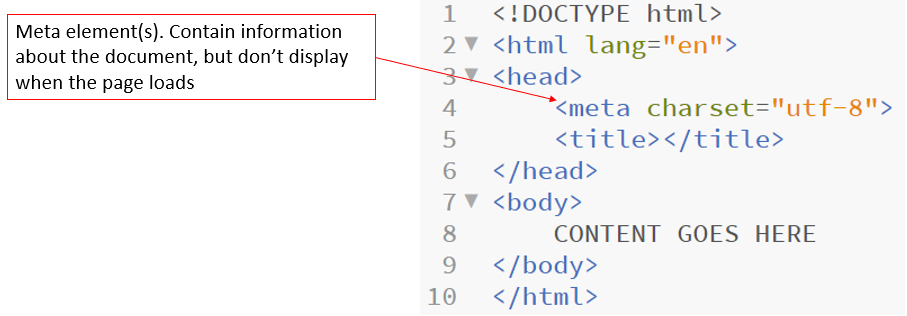
<meta> elements: provide metadata about the HTML document
'meta' information is information describing the document that is embedded inside the document
Does not display on the page, but can be parsed by other applications, for example, search engines
<body>
<head>
<meta charset='utf-8'>
<title>Document Title</title>
</head>
</body>
In the above example, meta is using the attribute charset with the value utf-8
This is the character encoding of the document
UTF-8 is the web standard (utf-8 == Universal Character Set + Transformation Format—8-byte.
1,112,064 characters are defined by UTF-8)
This declaration is required for an HTML 5 document to be valid
<meta name='author' content='Joe Dokes'>
<meta name='description' content='template page'>
<meta name='keywords' content='template, starting page'>
<meta name='last-modified' content='2020-07-18'>
<meta http-equiv='refresh' content='30'>
These are called, in the computing world, key/value pairs
On the first line, for example, 'name' is a key and 'author' is its value
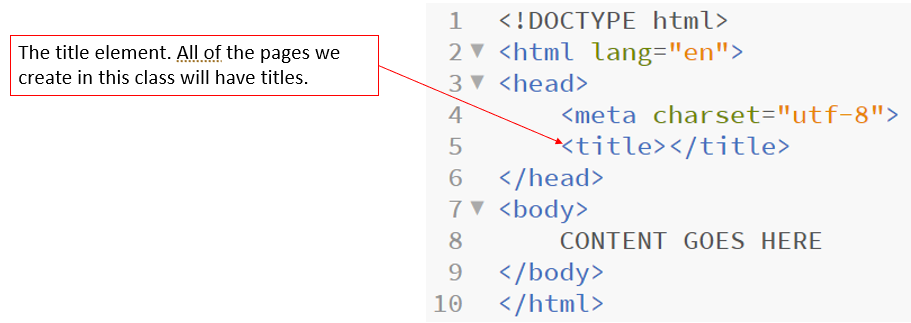
The <title> element: title of the document
Not necessarily the file name or any titles that are used in the document
Always nested inside of the head element
Displays in the browser’s tab or top bar
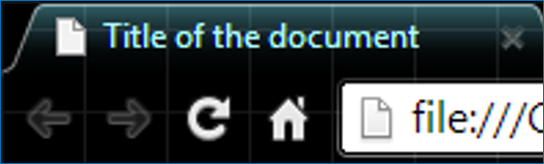
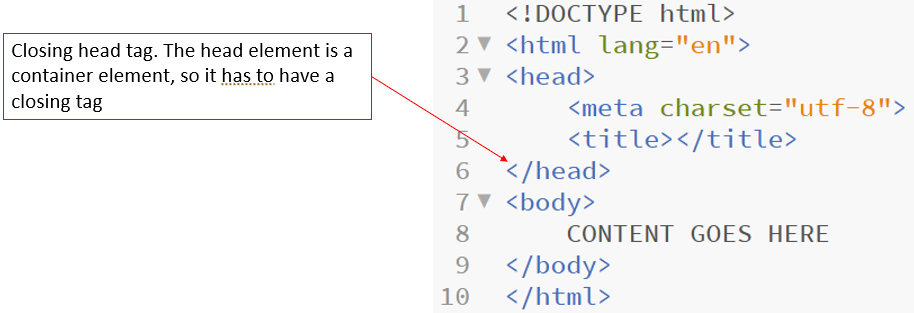
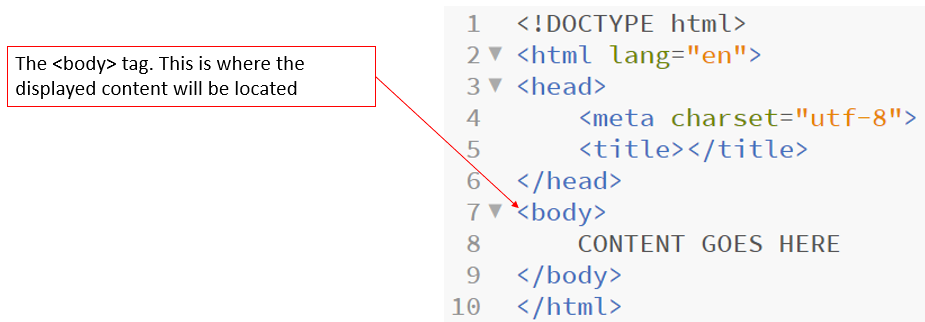
The second section nested in the <html> 'container' of the document is the <body>...</body> element
This section is where various elements, images, tables, forms, text, etc. can be placed to be displayed on the screen when the page is rendered by the browser
We'll see, moving forward, that a large number of elements can be embedded in the <body> element, including headings, paragraphs, images, tables, audio, video, JavaScript, and others
<body>
CONTENT GOES HERE TO BE DISPLAYED ON THE SCREEN
Can include text, pictures, video, tables, styling code, Javascript, etc.
</body>
The body's content consists of nested elements
Nesting is an important concept
It is how we create the document's structure
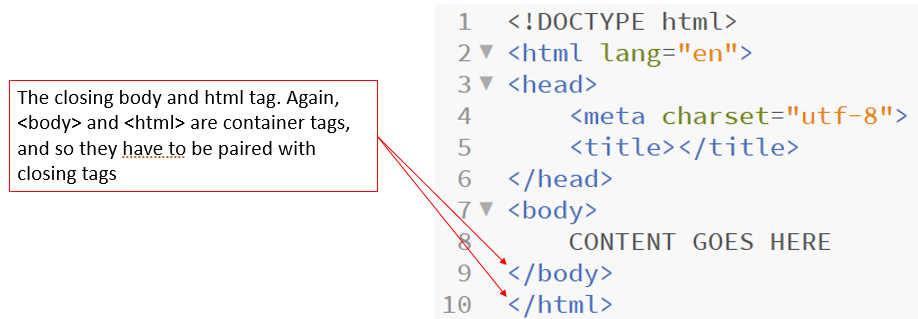
Text that is not inside of html tags is rendered as “default format” by the browser
Spacing:
Multiple spaces, soft and hard returns, and tabs are ignored by the browser
Whitespace makes the code easier to read, but is ignored by browsers
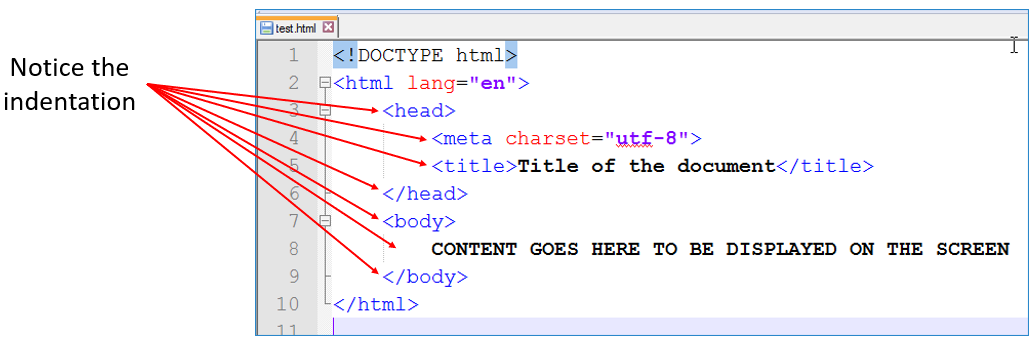
The indentation of text is intentional and required. It helps to visually identify what is contained within tags that are the next level to the left (their parent elements)
The indentation causes the elements of the document to take the form of what is referred to as a parent/child relationship. Indented elements are the children of elements that are not indented, or are indented less
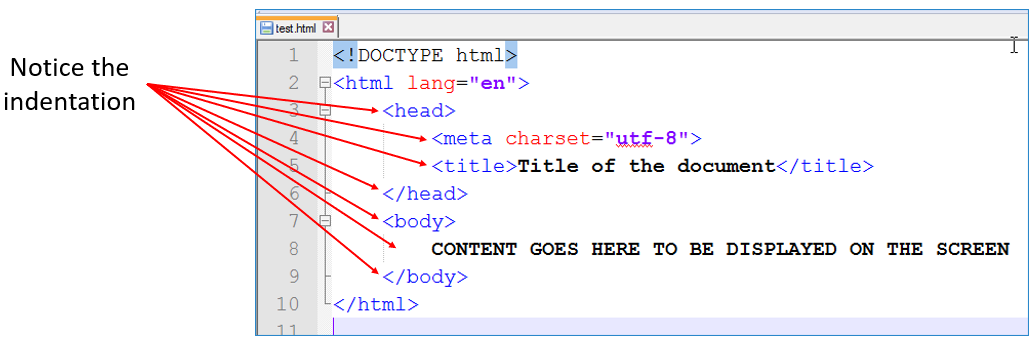
Thus, in this example, the <head> and <body> elements are children of the <html> element, while the <head> element is the parent of the <meta> and <title> elements
Comments are important
You should always code with maintenance in mind
Someone will eventually have to maintain/update/change the code
Note the space between the second dash and first letter of the comment (believe it or not, it's important)

Comments begin with <!-- and end with -->
Not displayed to the screen (generally speaking)
Comments are sent to the browser
DO NOT STORE PERSONAL INFORMATION IN COMMENTS
Passwords, credit card numbers, etc
Can be seen by viewing the page’s source
Useful for noting design information and future support of the page
For the purposes of this class, every document you submit should have the following comments in the <head> section of your document:
This isn't carved in stone - what you put into your comment block depends on the document
It's important that your documentation includes enough information to make it easier to maintain
Tags - define the structure of the document:
<a href=“http://www.cs.etsu.edu”>Dept of Computing</a>
Elements - includes everything from the opening tag to the closing tag:
<a href=“http://www.cs.etsu.edu”>Dept of Computing</a>
Attributes - provide additional information about the tag:
<a href=“http://www.cs.etsu.edu”>Dept of Computing</a>
Read:
pp 41-48
pp 63-72
pp 75-94
pp 95-124
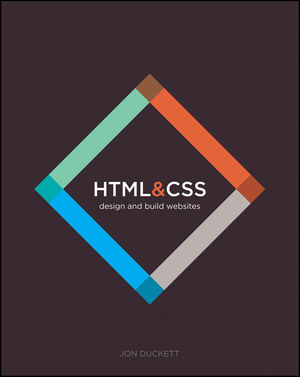
1. What is HTML's responsibility in web design?
A. Document structure
B. Styling
C. Security
D. Dynamic behavior
2. What is the name of agency that maintains standards for web technologies?
A. ICANN
B. IEEE
C. W3C
D. CERN
3. Which is correct?
A. <HTML>
B. <HtmL>
C. <hTML>
D. <html>
4. What can be included with an element to provide additional information about it to the browser?
A. Attribute
B. Closing tag
C. CSS
D. Meta tag
5. Which characters are used in HTML to denote a comment?
A. // ... //
B. <!-- ... -->
C. /* ... */
D. ## ...
6. Which element holds the part of a web page that is displayed in the browser?
A. <!DOCTYPE html>
B. <container>
C. <head>
D. <body>
7. What is the official character set of the web?
A. UTF-8
B. ASCII
C. ANSI
D. ISO-32
8. What is the current HTML standard?
A. xHTML
B. HTML 1
C. HTML 5
D. HTML 4.01
9. Which HTML element acts like a typewriter carriage return?
A. <br>
B. \n
C. <p>
D. CRLF
10. HTML elements cannot be nested
A. True
B. False